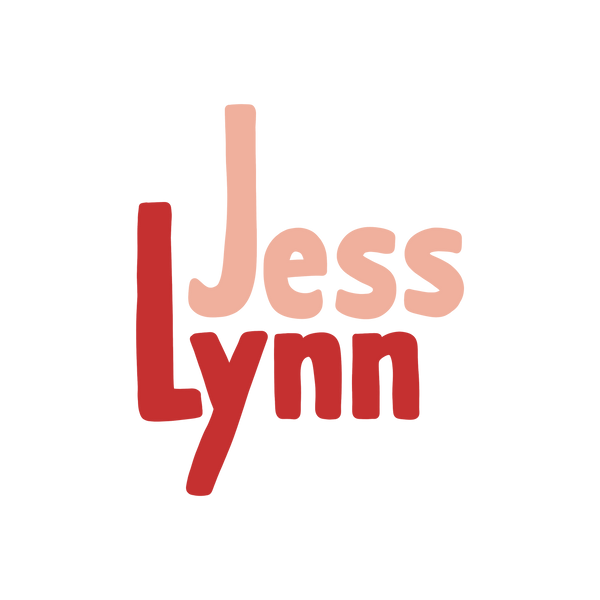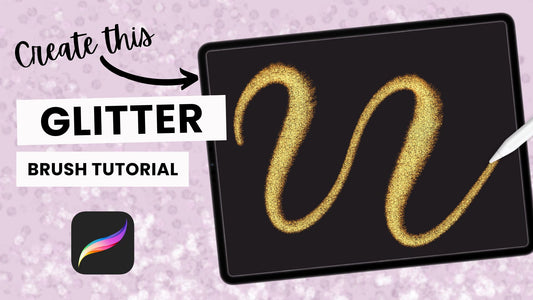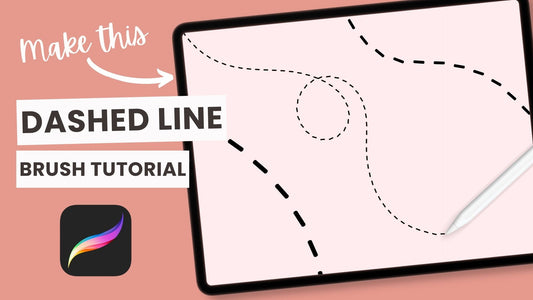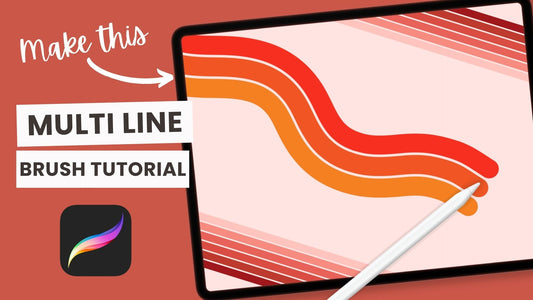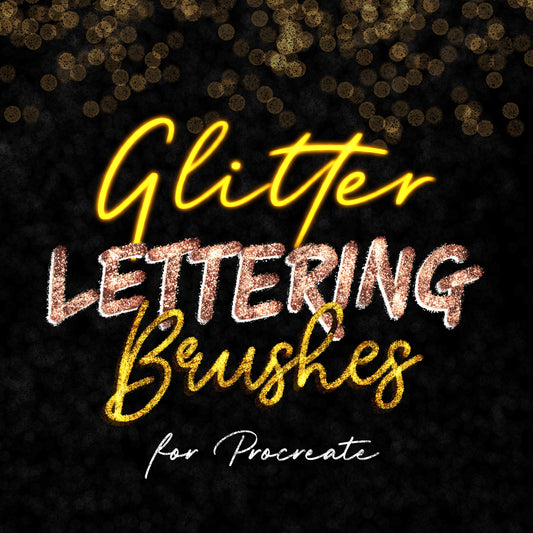Procreate 5.2 is here and it is full of amazing new features (3D painting! Colour Names! METALLIC BRUSHES!)
But one of the smaller features that might get overlooked at first is probably going to be one of the most used - the ability to save your brush size! Now we'll never have to guesstimate or memorize the sizes we like to use for each brush ever again!
Adding A Brush Size
Begin by adjusting your brush to the size you want and pressing the + sign. This will save your current brush size in the slider, indicated by the small mark that appears. To access this size again all you need to do is tap the mark and it will take you back to the size you saved! You will know it is a saved size when the mark turns blue.

Removing A Saved Brush Size
To remove one of your saved sizes, simply click on one of the marks in the slider and press the - sign. This will remove the saved size (and the mark) from the slider.


And that's it! Let me know if you have any questions about any of the features released in the new update - I'm going to be adding a lot of tutorials and posts all about the Procreate 5.2 so check back again soon for more!
PIN FOR LATER